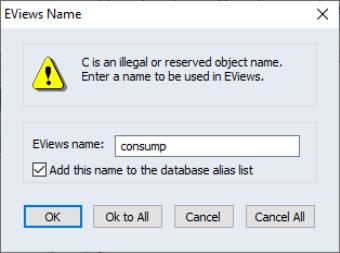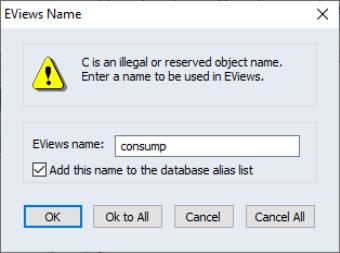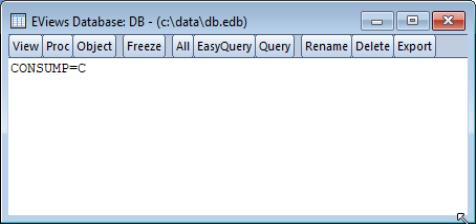Object Aliases and Illegal Names
When working with a database, EViews allows you to create a list of aliases for each object in the database so that you may refer to each object by a different name. The most important use of this is when working with a database in a foreign format where some of the names used in the database are not legal EViews object names. However, the aliasing features of EViews can also be used in other contexts, such as to assign a shorter name to a series with an inconveniently long name.
The basic idea is as follows: each database can have one or more object aliases associated with it where each alias entry consists of the name of the object in the database and the name by which you would like it to be known in EViews.
The easiest way to create an object alias for an illegal name is to attempt to fetch the object with the illegal name into EViews. If you are working with query results, you can tell which object names are illegal because they will be displayed in the database window in red. When you try to fetch an object with an illegal name, a dialog will appear.
The field labeled EViews Name initially contains the illegal name of the database object. You should edit this to form a legal EViews object name. In this example, we could change the name C to CONSUMP. The checkbox labeled Add this name to the database alias list (which is not checked by default), determines whether you want to create a permanent association between the name you have just typed and the illegal name. If you check the box, then whenever you use the edited object name in the future, EViews will take it to refer to the underlying illegal name. The edited name acts as an alias for the underlying name. It is as though you had renamed the object in the database to the new legal name, except that you have not actually modified the database itself, and your changes will not affect other users of the database.
When EViews displays an object in the database window for which an alias has been set, EViews will show the alias, rather than the underlying name of the object. In order to indicate that this substitution has been done, EViews displays the name of the aliased object in blue.
Creating an alias can cause shadowing of object names. Shadowing occurs when you create an alias for an object in the database, but the name you use as an alias is the name of another object in the database. Because the existence of the alias will stop you from accessing the other object, that object is said to be shadowed. To indicate that an object name being displayed has been shadowed, EViews displays the name of shadowed objects in green. You will not be able to fetch an object which has been shadowed without modifying either its name or the alias which is causing it to be shadowed. Even if the shadowed series is explicitly selected with the mouse, operations performed on the series will use the series with the conflicting alias, not the shadowed series.
You can view a list of the aliases currently defined for any database by clicking on the button at the top of the database window, then selecting . A list of all the aliases will be displayed in the window.
Each line represents one alias attached to the database and follows the format:
alias = database_object_name
You can edit the list of aliases to delete unwanted entries, or you can type in, or cut-and-paste, new entries into the file. You must follow the rule that both the set of aliases and the set of database names do not contain any repeated entries. (If you do not follow this rule, EViews will refuse to save your changes). To save any modifications you have made, simply switch back to the view of the database. EViews will prompt you for whether you want to save or discard your edits.
The list of currently defined database aliases for all databases is kept in the file OBALIAS.INI in the EViews installation directory. If you would like to replicate a particular set of aliases onto a different machine, you should copy this file to the other machine, or use a text editor to combine a portion of this file with the file already in use on the other machine. You must exit and restart EViews to be sure that EViews will reread the aliases from the file.